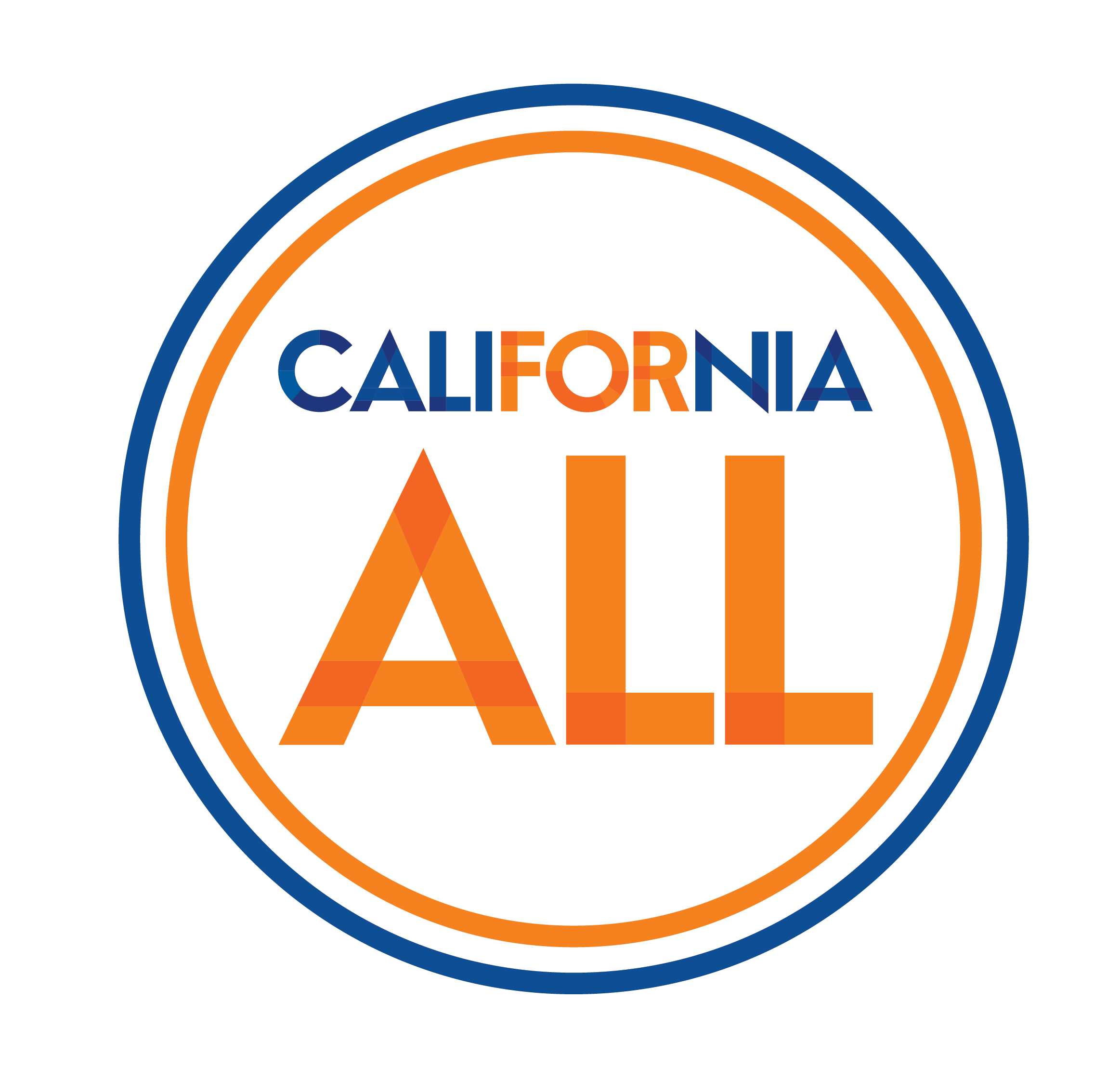Accessibility
MPA is committed to building a more inclusive and accessible online experience. Consistent with the Web Content Accessibility Guidelines (WCAG) 2.2 CDA issues a statement of substantial conformance.
We are actively improving the accessibility of our website and posted documents to better serve all users. If you encounter content or documents that are not accessible, or if you would like to request any information on our website in an alternative format or request any other reasonable accommodation please contact us so we can assist you.
MPA commits to review and update of its Accessibility status on a continuous basis recognizing that the nature of our systems and communications is subject to some unintended errors in conforming to our desired level of compliance.
The MPA website has been developed in compliance with California Government Code §11135(d). California Government Code §11135(d) requires that all electronic and information technology developed or purchased by the State of California Government is accessible to people with disabilities. There are various types of physical disabilities that impact user interaction on the web. Vision loss, hearing loss, limited manual dexterity, and cognitive disabilities are examples, with each having different means by which to access electronic information effectively. Our goal is to provide a good web experience for all visitors.
Below you will find a list of some of the technology solutions we have integrated to make our websites easy to navigate, fast-loading and accessible. To further improve the ease of use and readability of this site, such as increasing the font size, please review the section below on how to customize your browser.
Website Accessibility CertificationWhat Makes Our Website Accessible?
By separating content display from styling attributes we keep the source code uncluttered, a benefit for both webmasters and assistive technology. Our website uses simple information architecture with uniform navigation and reliable headings throughout. Content layout and graphical design are consistent on every page.
Photographs and other relevant images on the site are accompanied by alternative text (the ALT tag.) Alt tags provide a written description of the image, which is accessible to screen readers, and it is visible when the mouse is placed over the image. This is also useful for people who have images turned off on their browser, in which case a description will display where the image used to be.
Descriptive semantic HTML code uses tags to describe the content of a document.
Example: <h1>Semantic Code</h1>. Browsers and computers understand <h1> as a title. Furthermore, we have used a separate file called Cascading Style Sheet (CSS) to further stylize and define that title.
Cascading Style Sheets (CSS) are used for content layout and graphical elements (color, font styles, custom titles and subtitles, etc.) Using CSS for styling keeps our HTML clean, streamlined, easier to maintain, and it downloads faster. Style sheets can be replaced by the user's own styles.
To turn CSS off, and access the content without any formatting, download and install the Firefox Web Developer toolbar or the Internet Explorer Developer toolbar. With these toolbars turning CSS on and off is just a click away, plus they offer many other helpful tools. If you use a different browser, do an Internet search for accessibility or web developer add-ons for your particular browser.
The width of our pages changes and adapts to the width of your browser. This is more noticeable if you have a large screen and/or use high resolution for your monitor. Our website is viewed best at a minimum of 800 x 600 pixels.
You can use the mouse or keyboard to navigate through our information. The tab key will move the cursor from link to link.
Access keys are keyboard shortcuts that help you get around the site.
Content is accessible without sound, color, scripts or graphics.
Customize Your Browser to Fit Your Needs
Change font size
In most browsers (example: Internet Explorer, Firefox) you could change the font size by following the steps below:
- Open your browser
- Click View button from top menu bar
- Click Text Size
- Select your option.
If your browser uses a different naming convention and you do not see this path, please check the Help menu on your browser. The Help menu is usually the last option on the top menu bar and it can often be accessed by pressing the keys "Alt" + "H."
In addition, newer browser versions have a magnifying tool that lets you zoom into a page and display all elements at 150 percent, 200 percent, etc. Look for the magnifying tool with a "+" character. This icon is typically located at the bottom of your browser, on the right, or at the top, below the standard menu tools, on the right. Furthermore, the keyboard shortcut to access this tool is: "Ctrl" + "Shift" + "+" to zoom in, and "Ctrl" + "Shift" + "-" to zoom out.
Shortcuts
- Keyboard shortcuts: This is a list of the most common keyboard shortcuts in Firefox, and the equivalents in Internet Explorer and Opera (from Firefox website.)
- Mouse shortcuts: This is a list of the most common mouse shortcuts in Firefox, and the equivalents in Internet Explorer and Opera. The shortcuts are for Windows, but most of the Firefox shortcuts should work in Linux too (from FireFox website.)
- Internet Explorer keyboard shortcuts
Add-ons
- List of popular Firefox add-ons
- Firefox web developer toolbar: Allows you to turn CSS on and off, disable javascript scripts and images, view source code, etc.
- Internet Explorer developer toolbar: Disable all CSS and images, resize window, etc.
-
Making Internet Explorer more accessible:
-
Internet Explorer accessibility options (from Microsoft.com.) - Internet Explorer offers many accessibility options to help increase readability and to work better with assistive technology.
The IE link above offers answers to some common questions about accessibility options in Internet Explorer:
- Can I use the keyboard to surf the web?
- Can I customize the font size, formatting, and screen colors?
- How can I improve the way IE works with my screen reader or voice recognition software?
- How can I improve legibility when printing webpages?
- Fill in website forms and passwords automatically
- Zoom in on a webpage
-
Internet Explorer accessibility options (from Microsoft.com.) - Internet Explorer offers many accessibility options to help increase readability and to work better with assistive technology.
The IE link above offers answers to some common questions about accessibility options in Internet Explorer:
Change CSS
Below is the step by step on how to change the style sheet file in Internet Explorer. For other browsers please check the Help menu.- Click Tools from the top menu bar
- Select Internet Options
- Select the General tab (first tab)
- Click on Accessibility button (bottom section, Appearance)
- Click on checkboxes to ignore all colors and font styles and sizes and/or
- Click on checkbox: "Format documents using my style sheet"
- Browse to your personal style sheet and
- Click OK
Request ADA Compliant Versions of Downloadable Content
To request ADA compliant versions of downloadable content on this website, please contact us.
.png)